Remote Pair Simulating means that you simulate with your peers, wherever they are located, AT THE SAME TIME, on THE SAME SIMULATION.
Inside The Construct, a Remote Pair Simulation is called a Shared simulation. You can share simulations easily with your peers and work all of you on it at the same time. This way of working is useful for different situations:
- You are remotely discussing about some issues of your robot/simulation
- You are developing different control programs for different parts of your simulated robot, each peer concentrated in one part.
- You are giving an educational session.
- You are hosting a competition where different teams must access the exact same setup and perform at the same time.
In all the situations above, a shared simulation is one of the best options. Fortunately this is very easy to do with The Construct.
How to Share
After login into your account at The Construct, select Choose a simulator on the left panel, and then start the simulator you want to work with.
Once the simulator is running, you will see an empty world in it. You can either share that empty world (if you are going to create a new simulation from scratch) or load an existing one (for this case, select the option Launch a World in the lateral panel). For any of those cases, you can check our previous post describing the process.
Once you are happy with the simulation that is running, you can share it with any other user. Select the option of Share Simulation in the left panel. You will reach the following screen
Type the username of the user you want to share the simulation with, and click on the + button. Add as many users as you want to share with. Once you are done, you can return to the simulator by selecting the option on the left panel Return to Simulation.
Take into account that the owner of the simulation is you, the one that has launched the simulator and it is sharing the simulation. This implies that:
- The simulation time will only decrease for your account. Your peers will not have decrease their allowed simulation time.
- The CPU power of the simulation will be that of the person that shares the simulation.
- The network capacity of the simulation will be shared between all the users.
How to Access a Shared Sim
Now, your peers can access the simulation you are running. They just have to log in and select the option Select a simulator of the left panel. They will see a special cube in red in the list of available simulators, like in the picture.
Then, they have to select that cube in order to get into the simulation.
Once selected, your peer will access the simulation and be able to interact with it, as well as connect to the topics, services, etc.
How to Close a Shared Sim
In order to terminate a shared simulator, you must select the Terminate Simulation of the left panel. Remember that only the creator of the simulation, the one that has shared with the rest of peers, is the one that can stop the simulation.
Conclusion
It is possible to simulate with your peers at the same time by using The Construct. And the process is very simple and straight forward. Try it, and let us know about your experience.
In the meantime, you can watch the following video describing the whole process.



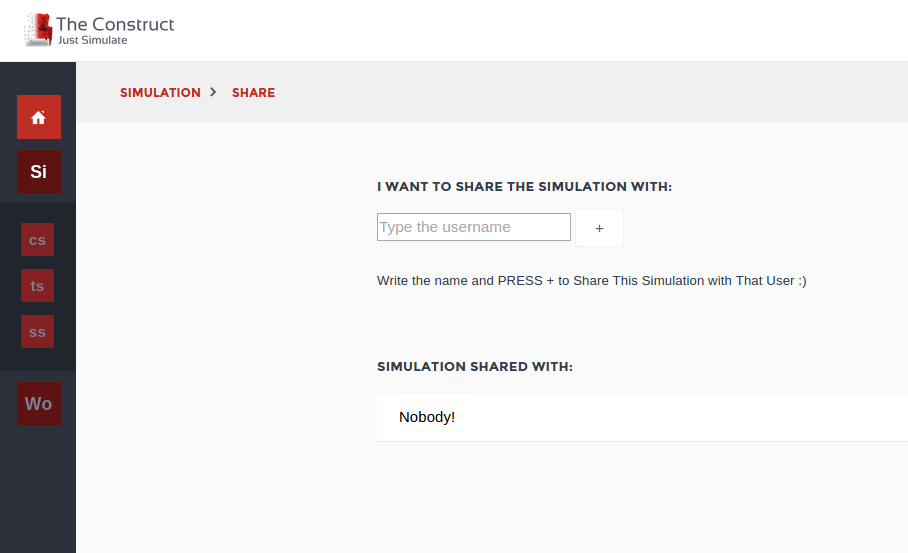
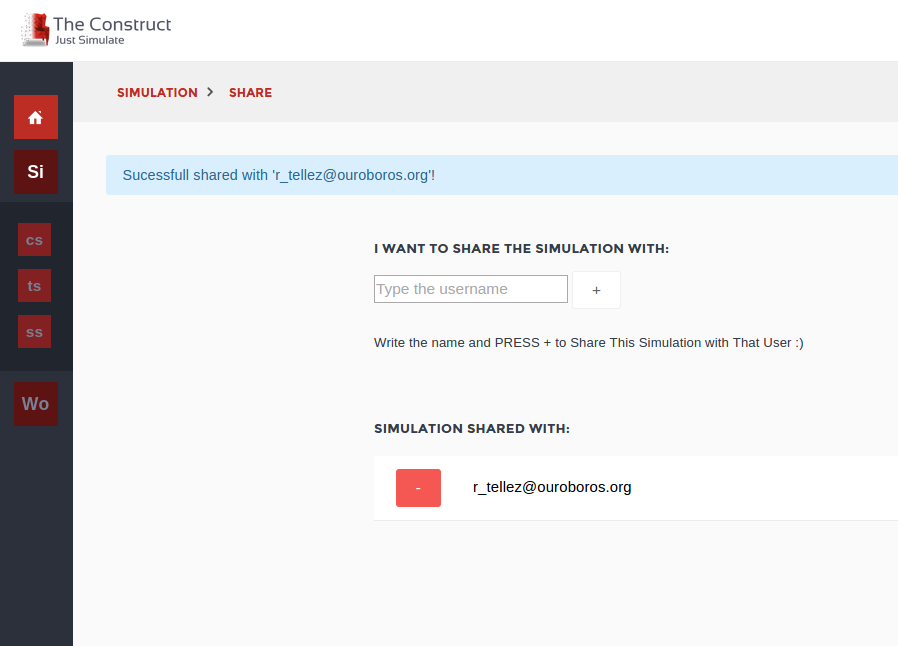
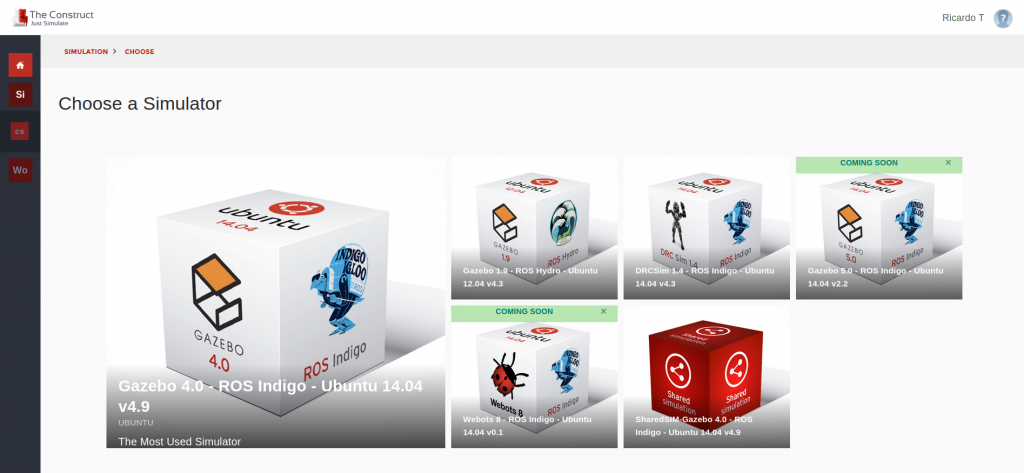
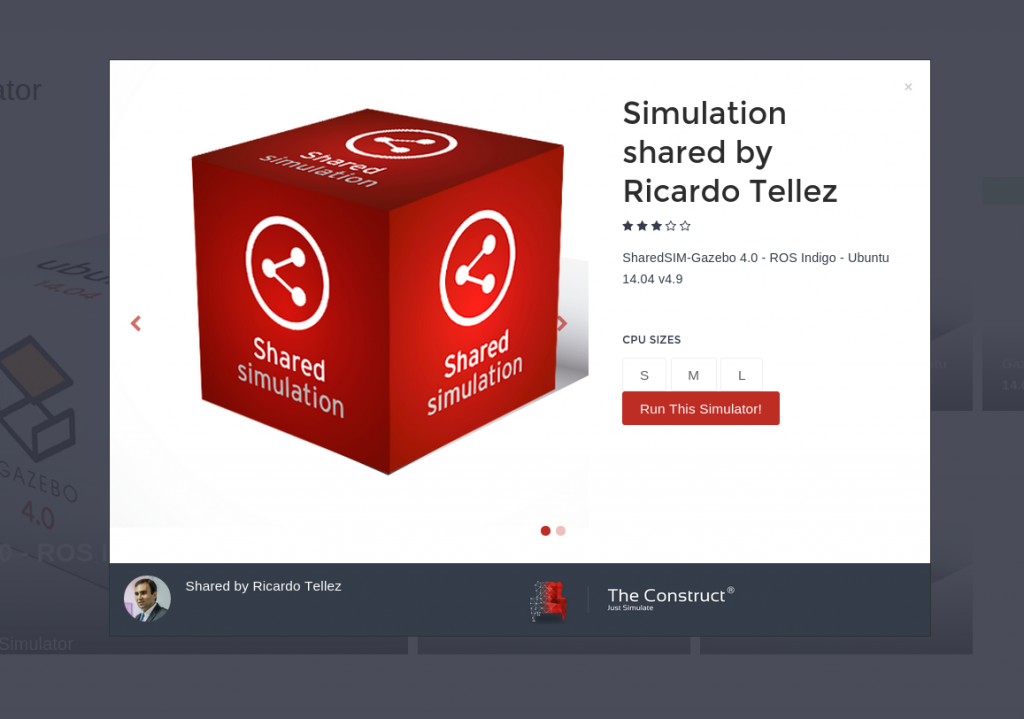
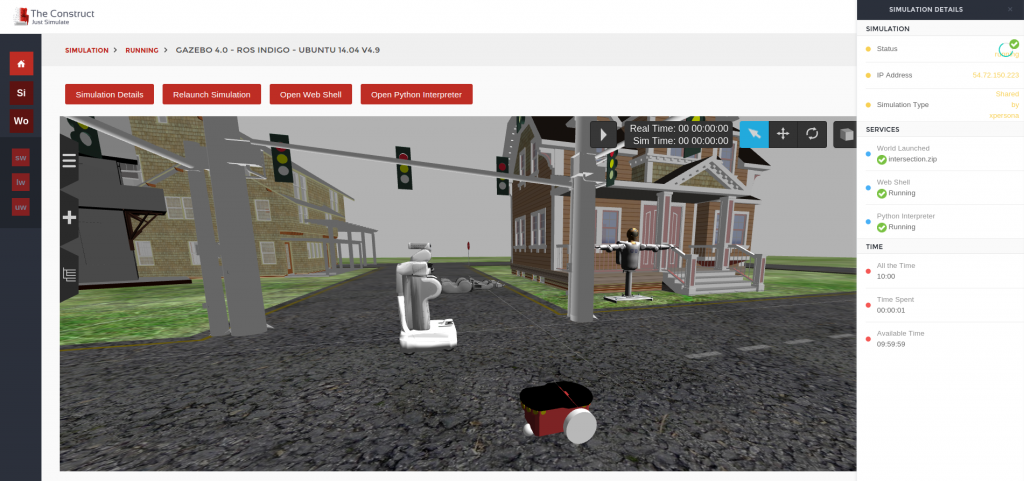





0 Comments