In this post, you will learn how to install a ros2 binary package and make it available for use. This post was written in response to this question on ROS Answers.
Step 1: Fire up a system with ROS2 installation
“Hey, do you mean I have to install ros2 first?” Absolutely not! Just login to The Construct to get access to virtual machines pre-installed with ROS.
Once logged in, click on My Rosjects, then Create a New Rosject, supply the information as shown in the video and click Create. Then RUN the rosject.
You might also want to try this on a local PC if you have ros2 installed. However, please note that we cannot support local PCs and you will have to fix any errors you run into on your own. The rest of the instruction assumes that you are working on The Construct; please adapt them to your local PC and ros2 installation.
Step 2: Check the ros2 binaries currently installed
Open a web shell and run the following commands. You should see a long list of many binaries!
cd /opt/ros/foxy/share/ ls -al
ROS binaries are stored in /opt/ros/{distro}/share/ If you would like to check if some binary is already installed without going through the long list, use grep. In this case we want to check binaries related to joint_state.
user:/opt/ros/foxy/share$ ls -al | grep joint_state drwxr-xr-x 1 root root 4096 Sep 17 2021 joint_state_broadcaster drwxr-xr-x 1 root root 4096 Sep 17 2021 joint_state_controller drwxr-xr-x 1 root root 4096 Sep 17 2021 joint_state_publisher drwxr-xr-x 1 root root 4096 Sep 17 2021 joint_state_publisher_gui
Heck, if you were the user in this post, you wouldn’t need to install anything. “What would I do then?!” Read on to find out!
Step 3: Install the ros2 binary package
We will demo this with the same package the user was struggling with: ros-foxy-joint-state-publisher-gui. Since the package is already installed in our case, we need to uninstall it first, just to demonstrate. Run the following on the current shell:
sudo apt update -y sudo apt remove ros-foxy-joint-state-publisher-gui -y
Now verify that this GUI binary is no longer present.
user:/opt/ros/foxy/share$ ros2 pkg list | grep joint_state joint_state_broadcaster joint_state_controller joint_state_publisher
Gone! Now we will install this package again.
sudo apt install ros-foxy-joint-state-publisher-gui -y
Before anything else, and this is probably what was missing for our friend who also installed the package successfully, SOURCE the ros2 distribution!
source /opt/ros/foxy/setup.bash
And that’s it! Installation complete. We are going to use the package now, but let’s check that it’s in the list of binaries.
user:/opt/ros/foxy/share$ ls -al | grep joint_state drwxr-xr-x 1 root root 4096 Sep 17 2021 joint_state_broadcaster drwxr-xr-x 1 root root 4096 Sep 17 2021 joint_state_controller drwxr-xr-x 1 root root 4096 Sep 17 2021 joint_state_publisher drwxr-xr-x 2 root root 4096 Oct 11 15:10 joint_state_publisher_gui
Step 4: Use the ros2 binary package
The user got an error when they tried to launch the GUI binary. Let’s see what we get (fingers crossed).
ros2 run joint_state_publisher_gui joint_state_publisher_gui
You should get a GUI like the image below pop up, confirming that the binary is really there. Cheers!

Joint State GUIStep 5: Check your learning
Do you understand how to install a ros2 binary package and make it available for use? The magic word here is source.
If you didn’t get the point above, please go over the post again, more carefully this time.
(Extra) Step 6: Watch the video to understand how to install a ros2 binary package
Here you go:
Feedback
Did you like this post? Do you have any questions about how to install a ros2 binary package? Please leave a comment on the comments section below, so we can interact and learn from each other.
If you want to learn about other ROS2 topics, please let us know in the comments area and we will do a video or post about it.

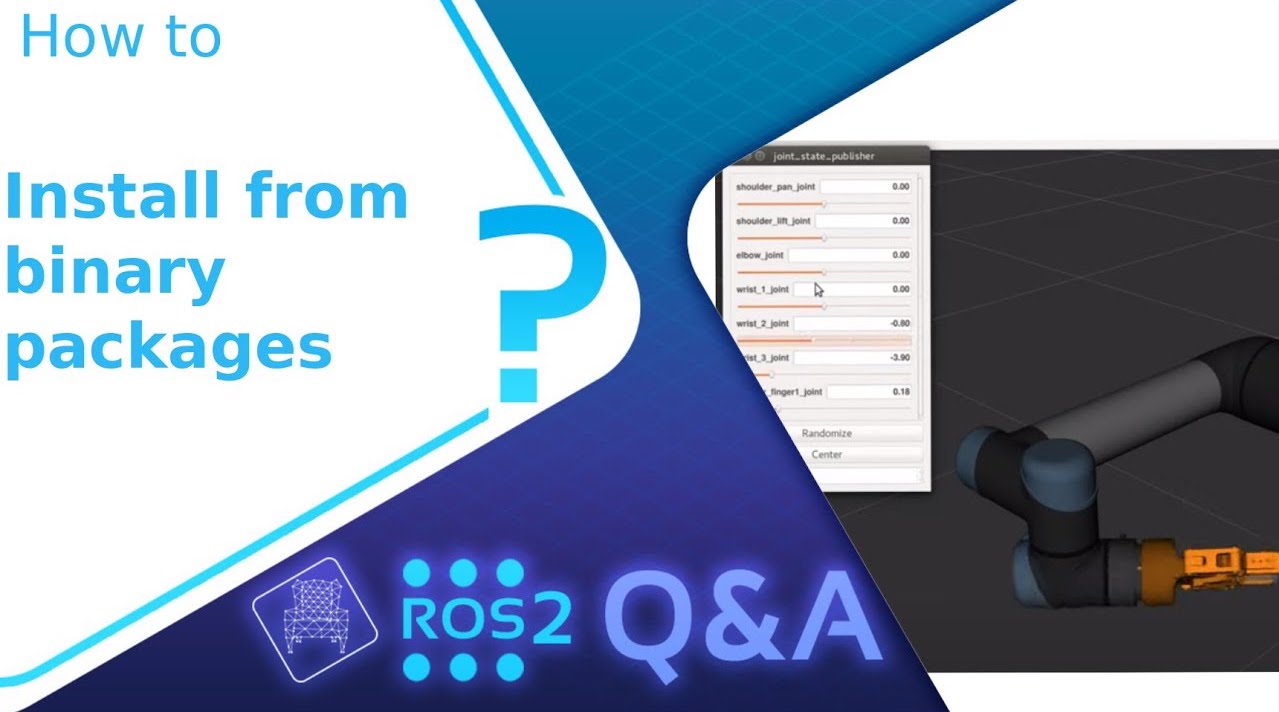






0 Comments