In this post, we are going step-by-step to install ROS Melodic in a fresh Ubuntu 18.04. I’m using a regular desktop computer, the one I use to support me on ROS development.
Let’s do it!
Step 1 – Configuration
The first step is adding the ROS repository to your ubuntu sources.list
sudo sh -c 'echo "deb http://packages.ros.org/ros/ubuntu $(lsb_release -sc) main" > /etc/apt/sources.list.d/ros-latest.list'
Secondly, add the keys for accessing it:
sudo apt-key adv --keyserver 'hkp://keyserver.ubuntu.com:80' --recv-key C1CF6E31E6BADE8868B172B4F42ED6FBAB17C654
Executing: /tmp/apt-key-gpghome.WudTyznLyJ/gpg.1.sh --keyserver hkp://keyserver.ubuntu.com:80 --recv-key C1CF6E31E6BADE8868B172B4F42ED6FBAB17C654 gpg: key F42ED6FBAB17C654: public key "Open Robotics <info@osrfoundation.org>" imported gpg: Total number processed: 1 gpg: imported: 1
And finally, update your packages list:
sudo apt update
Hit:1 http://eu-west-1.ec2.archive.ubuntu.com/ubuntu bionic InRelease Hit:2 http://eu-west-1.ec2.archive.ubuntu.com/ubuntu bionic-updates InRelease Hit:3 http://eu-west-1.ec2.archive.ubuntu.com/ubuntu bionic-backports InRelease Get:4 http://security.ubuntu.com/ubuntu bionic-security InRelease [88.7 kB] Get:5 http://packages.ros.org/ros/ubuntu bionic InRelease [4669 B] Get:6 http://packages.ros.org/ros/ubuntu bionic/main amd64 Packages [569 kB] Fetched 662 kB in 2s (406 kB/s) Reading package lists... Done Building dependency tree Reading state information... Done 3 packages can be upgraded. Run 'apt list --upgradable' to see them.
Great!
Step 2 – ROS Installation
We have some options at this point. They are:
a. ROS Base
It installs ROS package, build and communication libraries.
It is recommended for embedded computers, where you don’t have much hardware for graphical tools or real robots (in the production stage) to run their specific tasks, without the need of debugging.
sudo apt install ros-melodic-ros-base
b. ROS Desktop
It installs ROS Base, rqt, rviz and robot-generic libraries
These are the basic packages for ROS development. It’s recommended for beginners to follow tutorials about ROS without having to install too much. RQT and RVIZ provides graphical interfaces for visualizing what is happening behind the scenes. With this option, you don’t have to work only using shell.
sudo apt install ros-melodic-desktop
c. ROS Desktop Full
It installs everything of ROS Desktop option plus 2D/3D simulators and 2D/3D perception.
If you want to simulate using ROS default Gazebo version, that’s your option. The Gazebo versions that comes with ROS Melodic is 9.0. (Related post: All about Gazebo 9)
sudo apt install ros-melodic-desktop-full
—
For convenience, I’m installing the ROS Base option, because I want to have a faster installation. After running the command, you must have a confirmation at the end of the output in your terminal:
0 upgraded, 485 newly installed, 0 to remove and 3 not upgraded. Need to get 234 MB of archives. After this operation, 1132 MB of additional disk space will be used. Do you want to continue? [Y/n]
As you can see, ~1 GB will be installed.
Just press enter to confirm. It may take a while. A progress bar must be shown at the bottom:
Go and have a coffee =)
…
In the end, just a regular message about the last packages installed:
Setting up ros-melodic-nodelet-topic-tools (1.9.16-0bionic.20190601.015001) ... Setting up ros-melodic-nodelet-core (1.9.16-0bionic.20190601.015433) ... Setting up ros-melodic-roswtf (1.14.3-0bionic.20190601.014658) ... Setting up ros-melodic-ros-comm (1.14.3-0bionic.20190601.015500) ... Setting up ros-melodic-ros-core (1.4.1-0bionic.20190601.015718) ... Setting up ros-melodic-ros-base (1.4.1-0bionic.20190808.193524) ... Processing triggers for libgdk-pixbuf2.0-0:amd64 (2.36.11-2) ... Processing triggers for libc-bin (2.27-3ubuntu1) ...
And you must have a free terminal ready to use again:
user@computer:~$
Step 3 – ROS Dependencies
We are almost there! ROS commands Client can also manage dependencies for you and rosdep is the one in charge of it.
That’s why we have to initialize rosdep. It goes like this:
sudo rosdep init
Wrote /etc/ros/rosdep/sources.list.d/20-default.list Recommended: please run rosdep update
Similarly to ubuntu repositories, you need to update rosdep sometimes:
rosdep update
reading in sources list data from /etc/ros/rosdep/sources.list.d Hit https://raw.githubusercontent.com/ros/rosdistro/master/rosdep/osx-homebrew.yaml Hit https://raw.githubusercontent.com/ros/rosdistro/master/rosdep/base.yaml Hit https://raw.githubusercontent.com/ros/rosdistro/master/rosdep/python.yaml Hit https://raw.githubusercontent.com/ros/rosdistro/master/rosdep/ruby.yaml Hit https://raw.githubusercontent.com/ros/rosdistro/master/releases/fuerte.yaml Query rosdistro index https://raw.githubusercontent.com/ros/rosdistro/master/index-v4.yaml Skip end-of-life distro "ardent" Skip end-of-life distro "bouncy" Add distro "crystal" Add distro "dashing" Add distro "eloquent" Skip end-of-life distro "groovy" Skip end-of-life distro "hydro" Skip end-of-life distro "indigo" Skip end-of-life distro "jade" Add distro "kinetic" Skip end-of-life distro "lunar" Add distro "melodic" Add distro "noetic" updated cache in /home/ubuntu/.ros/rosdep/sources.cache
Step 4 – Configuring environment
We have ROS and the dependencies manager installed. Let’s configure our environment. This is a very important step, once we have it done, working with ROS will be smooth.
ROS is installed at /opt/ros/<distro> (in this case /opt/ros/melodic). In order to have ROS commands available, it’s needed to source the shell file inside of the installation folder. This is done like the following:
source /opt/ros/melodic/setup.bash
But.. considering we want to have it available in every terminal we open, we use to have a “shortcut”, which is adding this command to the file "/home/<user>/.bashrc". The .bashrc file is called every time a new terminal is opened, therefore, we won’t need to source ROS setup, since we have the instruction in this file. In order to add the command to the file, you can edit it manually using an editor of your preference or just execute the command below:
echo "source /opt/ros/melodic/setup.bash" >> ~/.bashrc
Step 5 – Testing it!
At this point, we must have everything in place. Let’s try some ROS commands to make sure the installation has finished successfully.
If you have the same terminal opened from the beginning, consequently, you have to execute the source for your .bashrc file to have ROS commands available.
source ~/.bashrc
And if you have added it to your .bashrc file, that’s the last time you will execute it =)
The first thing we should try it running roscore. In other words, we will run the process in charge of communicating everything ROS-related in a ROS environment.
roscore
... logging to /home/ubuntu/.ros/log/c70b2cce-e773-11e9-9f15-027a087bcd00/roslaunch-ip-172-31-31-24-15073.log Checking log directory for disk usage. This may take awhile. Press Ctrl-C to interrupt Done checking log file disk usage. Usage is <1GB. started roslaunch server http://ip-172-31-31-24:45551/ ros_comm version 1.14.3 SUMMARY ======== PARAMETERS * /rosdistro: melodic * /rosversion: 1.14.3 NODES auto-starting new master process[master]: started with pid [15096] ROS_MASTER_URI=http://ip-172-31-31-24:11311/ setting /run_id to c70b2cce-e773-11e9-9f15-027a087bcd00 process[rosout-1]: started with pid [15107] started core service [/rosout]
Your terminal must be stuck here, therefore, you can’t execute anything else while you have roscore process there. roscore is running and ready to serve to other ROS processes!
Open a new terminal (your .bashrc will do the necessary source) and execute:
rosnode list
/rosout
Step 6 – Conclusion
That’s it for today! You have ROS Melodic installed and ready to use!
If you like this kind of content, don’t forget to share it with your colleagues.
Either you like it or not, please leave a comment so we can keep improving our material!
*References:
- http://wiki.ros.org/melodic/Installation
- Learn ROS Online (No Installation Required)

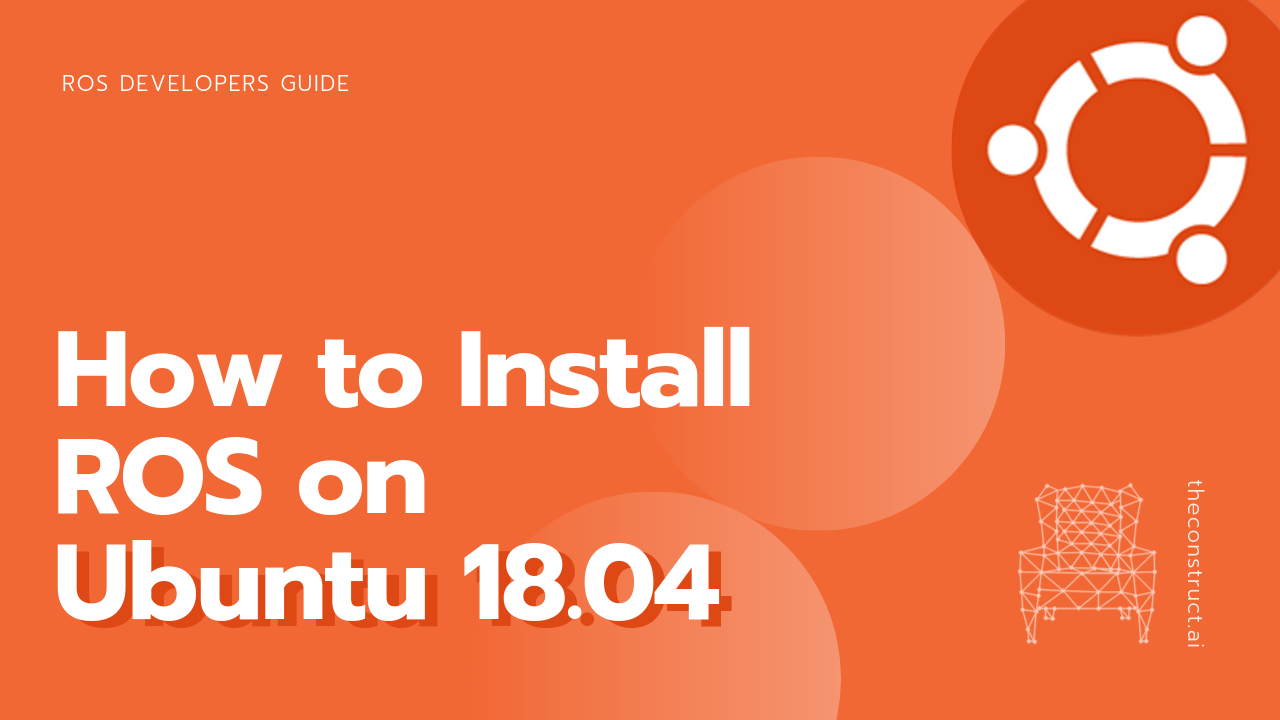
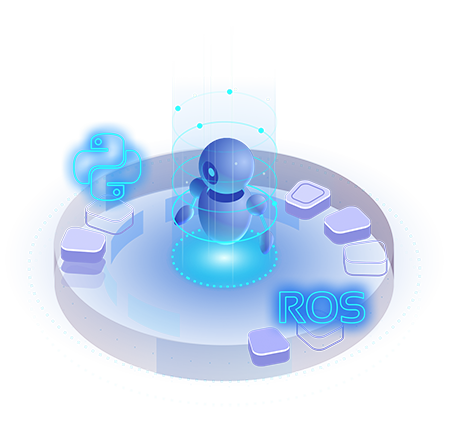





Great tutorial, all code ran had the predicted outputs!
No problems getting this installed with the end result as indicated.
It would be great to include a couple links to suggested next steps / things to try.
About Marco Arruda teacher:
Thank you! I’m a beginner. I’ve been learning for a long time, and I’ve only been learning from you. There’s something wrong with me. But there’s a way of getting started. I have to learn more from you. Thank you.
Hello:
Thank you. I admire your great knowledge. I’m a beginner. There is still a lot of knowledge not to understand. Will consult you. Thank you.
Very very thanks. This article worked very well. I learned a lot. (From Turkey 🙂 )
The knowledge of this website is too rich. I want to learn from you. Please contact frequently. Thank you.
Great tutorial. It was helpful. How do I use the newly installed ROS with Gazebo9?
Very clear instructions and clean code. Great job!
Learn from you.Knowledge is really too sophisticated.Thank you very much!
Grateful tutorial ….thank you so much !
Teacher Marco Aruda Hello: I have something to ask. I can connect to the network after installing the UBUNTU18.04, but I can’t connect to the wireless network, I do n’ t know how to do it, and I search the Internet a lot without finding the result. Ask the teacher to help. Thank you!
Thank you very much it helps me a lot
when I tried to init rosdep it said that it is not found so I had to install it with the command
sudo apt install python-rosdep2
then I could finiish the process , for anybody who had the same problem that is the solution
i had the same problem than you. Thank you for your comment.
I got this error when running roscore command .Can someone help me out please
Traceback (most recent call last):
File “/opt/ros/melodic/lib/python2.7/dist-packages/roslaunch/__init__.py”, line 277, in main
write_pid_file(options.pid_fn, options.core, options.port)
File “/opt/ros/melodic/lib/python2.7/dist-packages/roslaunch/__init__.py”, line 111, in write_pid_file
with open(pid_fn, “w”) as f:
IOError: [Errno 13] Permission denied: ‘/home/deoth/.ros/roscore-11311.pid’
How about kinetic for Ubuntu 20.04?
Thank you for the listing on your web page. You have a good looking web site.
This website helpfull to me .
excuse me, i have the problem when i install python-roslaunch, they said
Reading package lists… Done
Building dependency tree
Reading state information… Done
Some packages could not be installed. This may mean that you have
requested an impossible situation or if you are using the unstable
distribution that some required packages have not yet been created
or been moved out of Incoming.
The following information may help to resolve the situation:
The following packages have unmet dependencies:
python-roslaunch : Depends: python-roslib but it is not going to be installed
E: Unable to correct problems, you have held broken packages.
i was tried to solve this problem according this link https://answers.ros.org/question/260796/roslaunch-reinstallation/, but nothing happened and my environment was installed correctly. can anyone help me? Thanks..
What should be the minimum system requirement needed for ROS Melodic
thanks a lot this helped me so much
I just had a problem in stage 3
I had to put this command: ”sudo apt-get install python-rosdep” to install ROS dependence before initialize it
sudo apt-get install python-rosdep
then
sudo rosdep init
and thanks again for helping me