This tutorial is created by Robotics Ambassador Takumi
Robotics Ambassador Program https://www.theconstruct.ai/robotics-ambassador/
何を学ぶか
このチュートリアルでは、YAML を使用して起動ファイルを作成および実行する方法を学習します。
環境
ROS2 Humble
rosject link https://app.theconstruct.ai/l/602c1f4b/
パッケージを作る
以下のコマンドでパッケージを作りましょう。
$ ros2 create pkg simple_yaml_launchCMakeLists.txt と package.xml
CMakeListsを編集して、launchファイルをinstallディレクトリの適切な場所に設置するよう設定します。。
cmake:CMakeLists.txt
cmake_minimum_required(VERSION 3.8)
project(simple_yaml_launch)
if(CMAKE_COMPILER_IS_GNUCXX OR CMAKE_CXX_COMPILER_ID MATCHES "Clang")
add_compile_options(-Wall -Wextra -Wpedantic)
endif()
find_package(ament_cmake_auto REQUIRED)
ament_auto_package(
INSTALL_TO_SHARE launch
)
package.xmlを編集してament_cmake_autoを使う設定をします。
xml:package.xml
<?xml version="1.0"?>
<?xml-model href="http://download.ros.org/schema/package_format3.xsd" schematypens="http://www.w3.org/2001/XMLSchema"?>
<package format="3">
<name>simple_yaml_launch</name>
<version>0.0.0</version>
<description>TODO: Package description</description>
<maintainer email="user@todo.todo">user</maintainer>
<license>TODO: License declaration</license>
<buildtool_depend>ament_cmake_auto</buildtool_depend>
<test_depend>ament_lint_auto</test_depend>
<test_depend>ament_lint_common</test_depend>
<export>
<build_type>ament_cmake</build_type>
</export>
</package>
launch ファイルを記述する
lanchファイルを作成しましょう
bash
cd ~/ros2_ws/src/simple_yaml_launch
mkdir launch
touch launch/turtle_sim_run.launch.yaml
作成したYAMLファイルを以下の様に編集します。
基本的にXMLでlaunchを記述する内容をYAMLに対応させていけば記述できます。
yaml:turtle_sim_run.launch.yaml
launch:
- node:
pkg: "turtlesim"
exec: "turtlesim_node"
name: "sim"
namespace: "turtle1"
コンパイルと実行
以下のコマンドでコンパイルを行います。
bash
cd ~/ros2_ws/
colcon build
無事コンパイルできたら、以下のコマンドで実行してみましょう。
turtle_simの画面が表示できたら成功です。
bash
. install/setup.bash
ros2 launch simple_yaml_launch turtle_sim_run.launch.yaml
別のターミナルを開いて以下のコマンドでturtlesimにトピックを送信してみます。
カメが円を描いて動いたら成功です。
bash
ros2 topic pub -r 1 /turtlesim1/turtle1/cmd_vel geometry_msgs/msg/Twist "{linear: {x: 2.0, y: 0.0, z: 0.0}, angular: {x: 0.0, y: 0.0, z: -1.8}}"

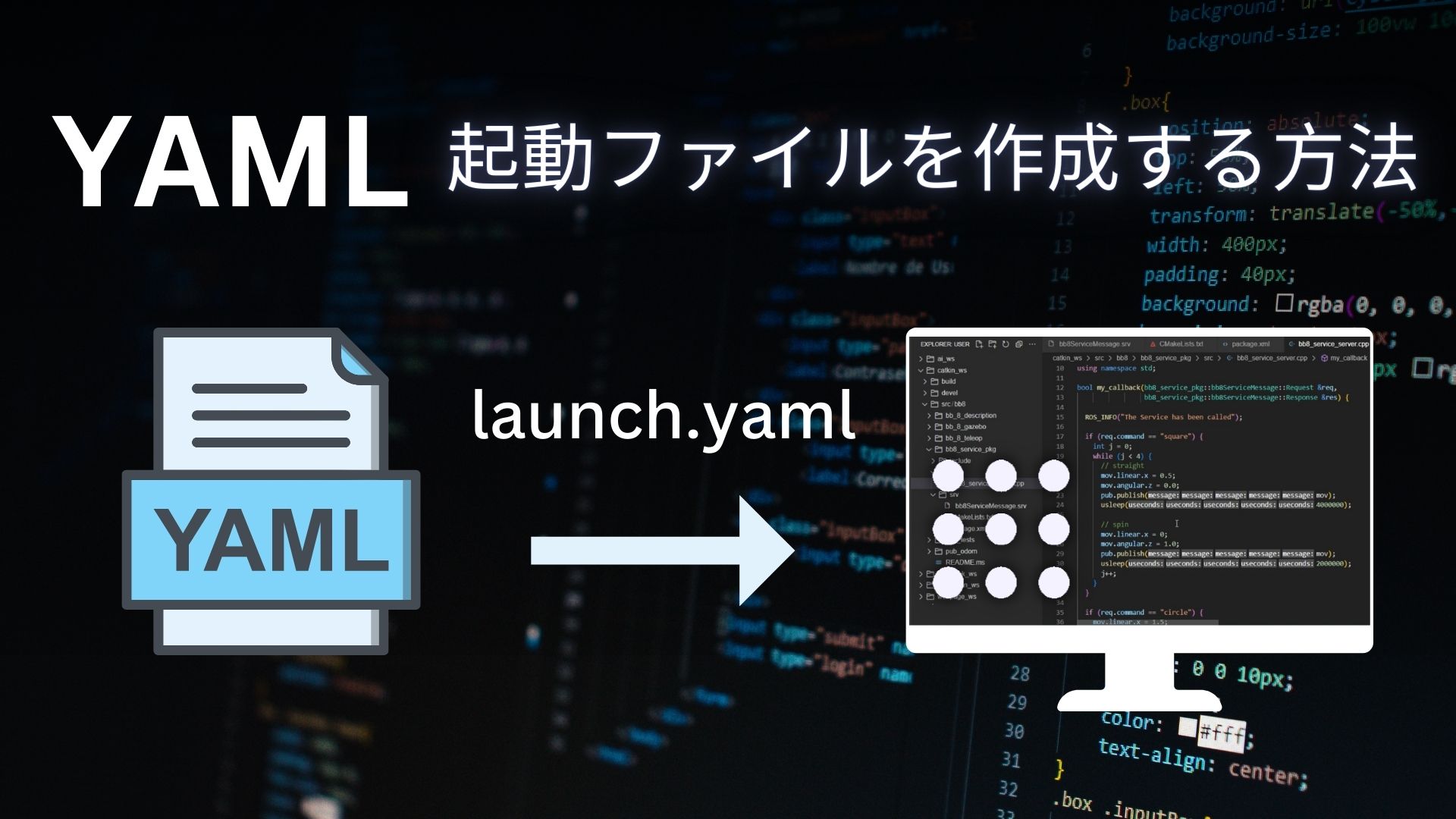




0 Comments