One of the most wanted robot simulations is a robot that can be used for anything. Robonaut is one of this kind. NASA kindly gave this simulation for public use and we though in The Construct that we could use it to make an even better user friendly version. We created a test to demonstrate the possibilities that TheConstruct has to offer in the Space Zero gravity simulations. We also envisioned this as a proof of concept of how TheConstruct could be used as platform for competitions as Robocup , special for Space Exploration themes.
To launch this simulation you simply have to select the Robonaut2 simulation and select the following launch: $r2_robocup_at_space_1.launch
And there you have it! All the technical hastle was solved by TheConstrut and you just have a ready to use Robonaut. This launch will spawn the torso version of Robonaut, with all its controllers in a zero gravity space. It will also spawn a taskboard full of functional buttons and switches without the third panel which will be spawned separately. One its done you should get something like this:
To check that Robonaut is functioning correctly, it should have its arms in an L shape ready to start moving like in the picture above. Once all is running, please check that the taskboard is publishing. The taskboard publishes in a topic the state of the switches and buttons in the panel. In this early version it only tracks the three lower switches and the security switch on the top right hand corner of the first panel. To check all the taskboard systems are working, this is the correct output to the following command in the Webshell:
$rostopic info /taskboard/TaskboardPanelA
Type:
Subscribers: * /taskboard_systems_actuator
You should see the publisher of the Topic and a subscriber that controlles when to activate the magnet that maintains the panel to be placed in position.
Once you are ready just launch the grab and place panel 3 launch:
—–

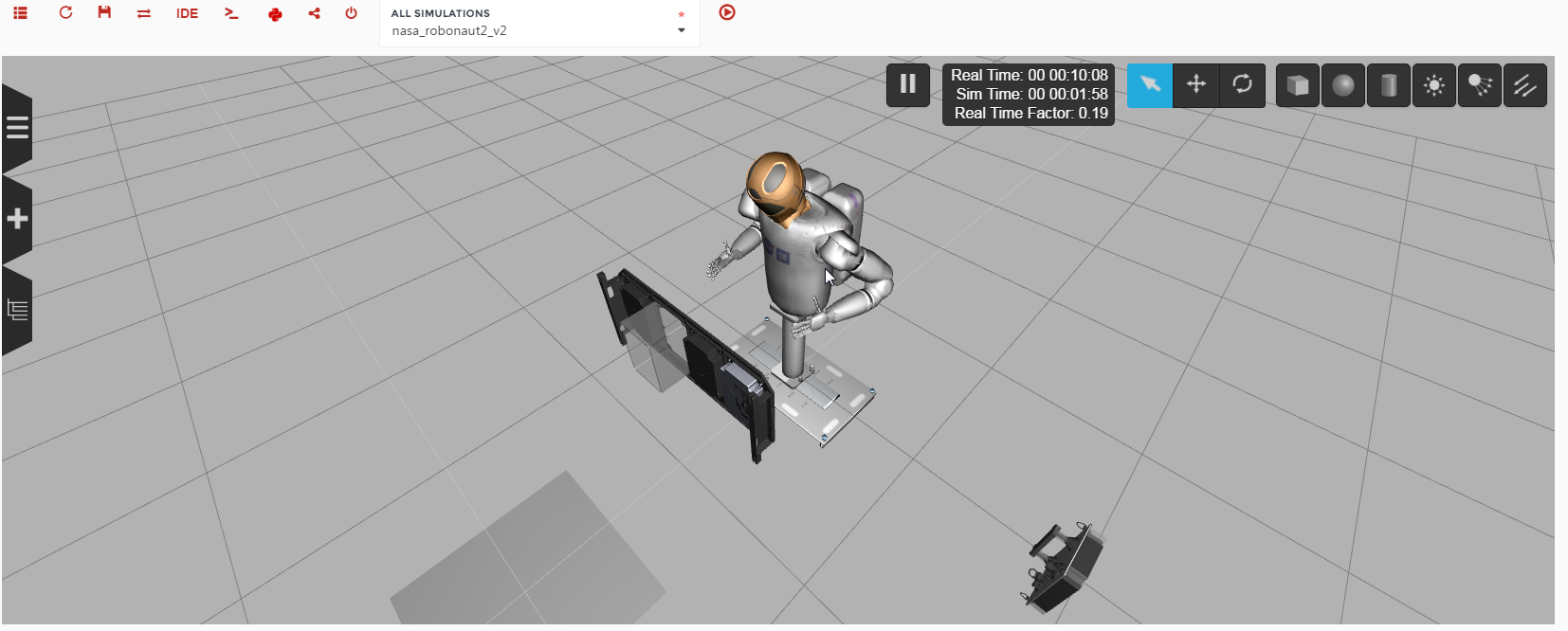
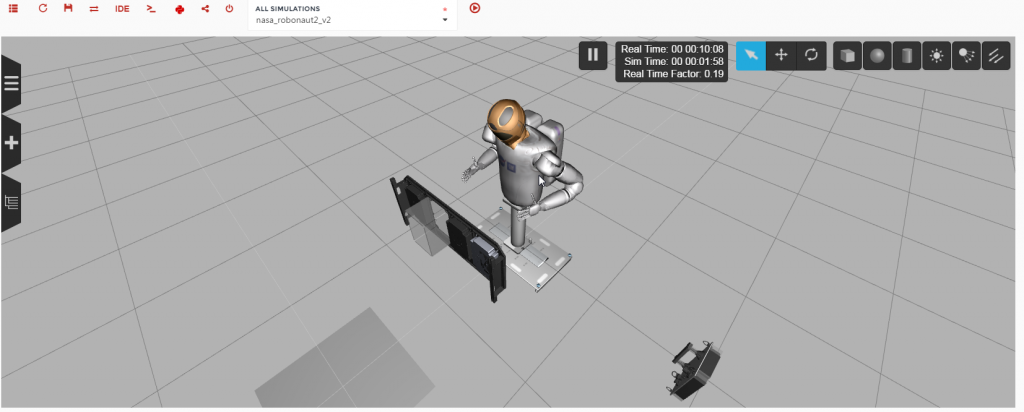
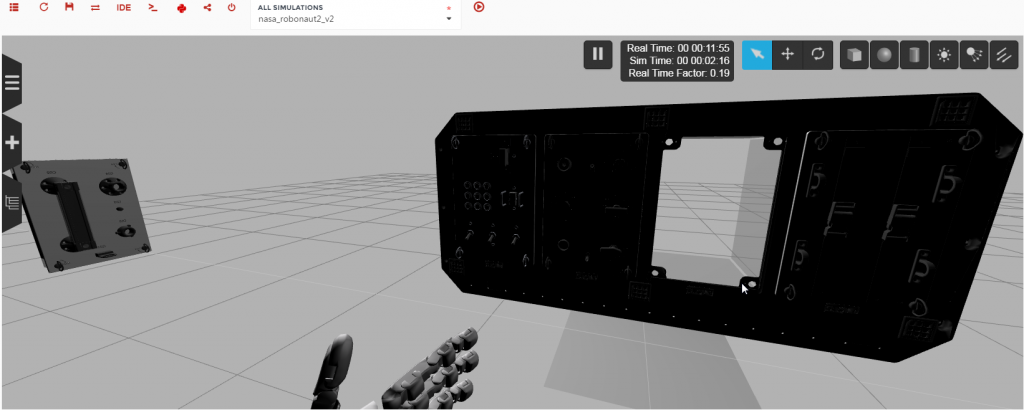
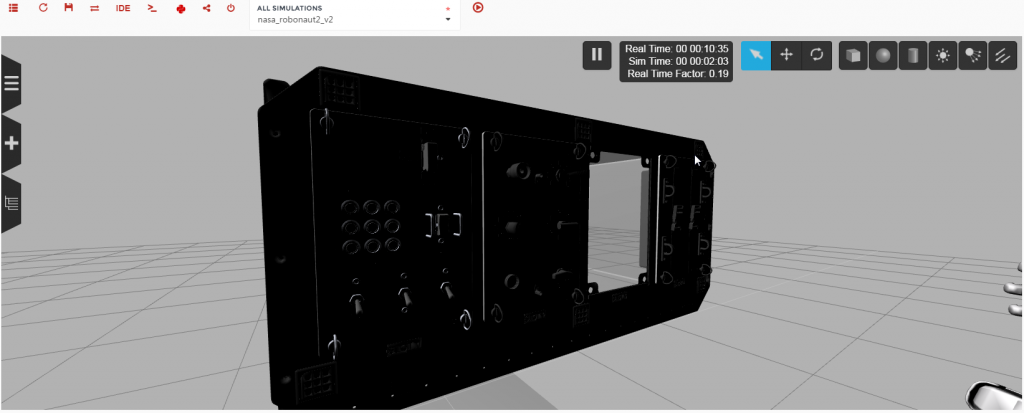
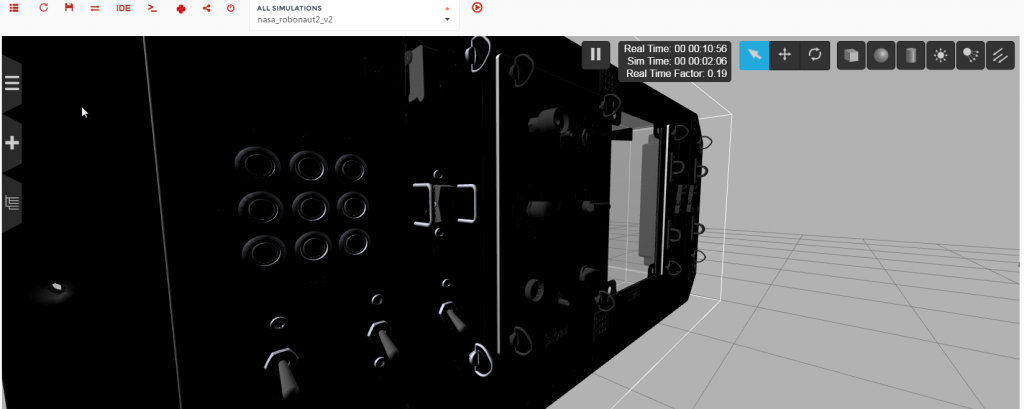
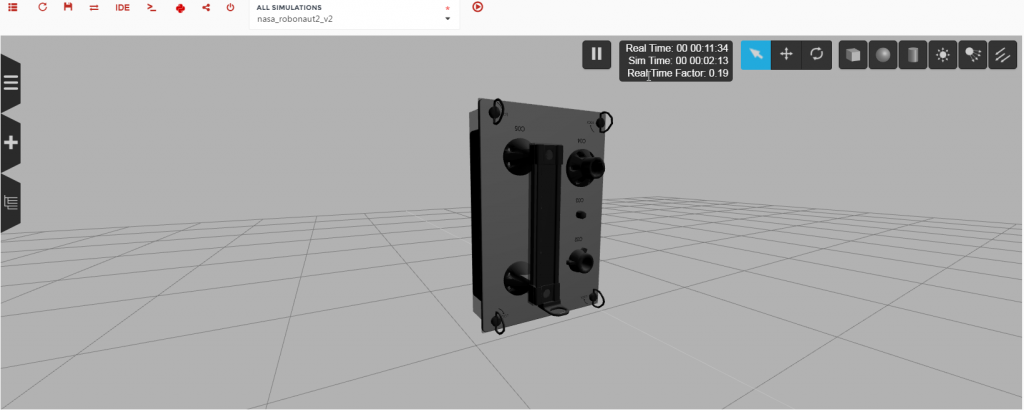
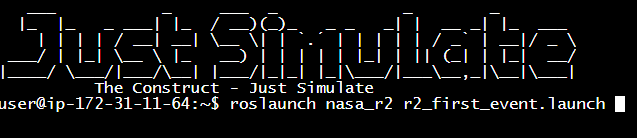
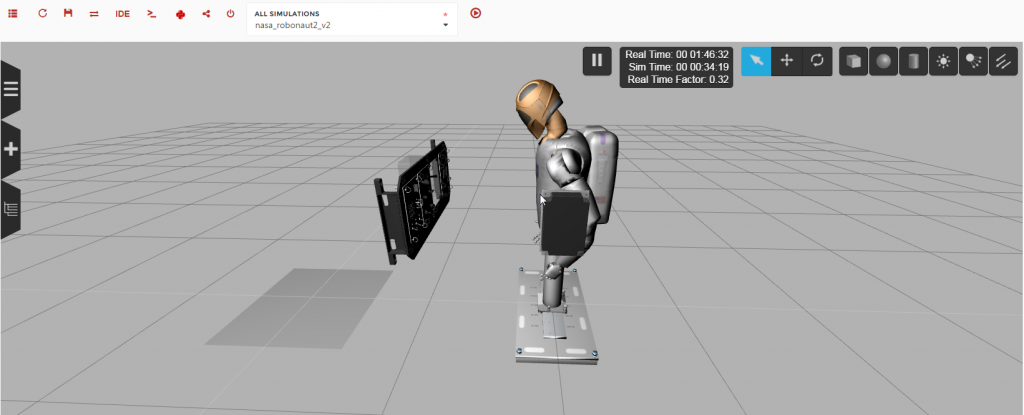
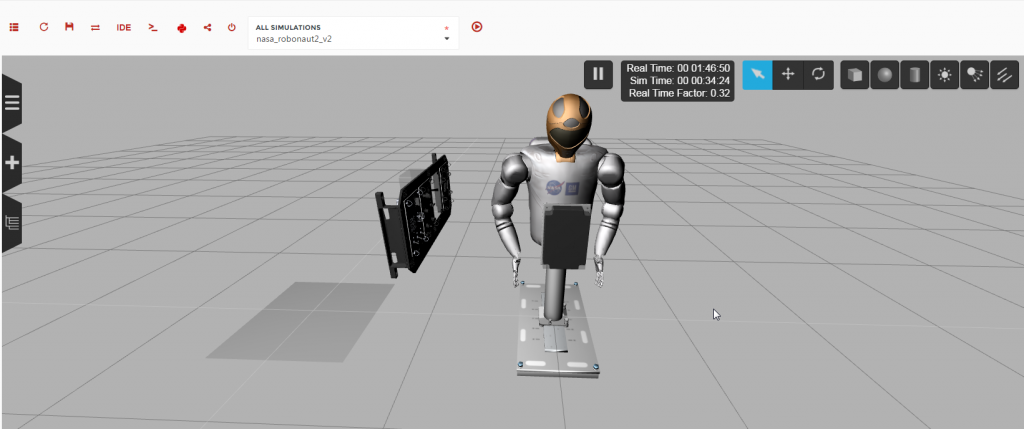
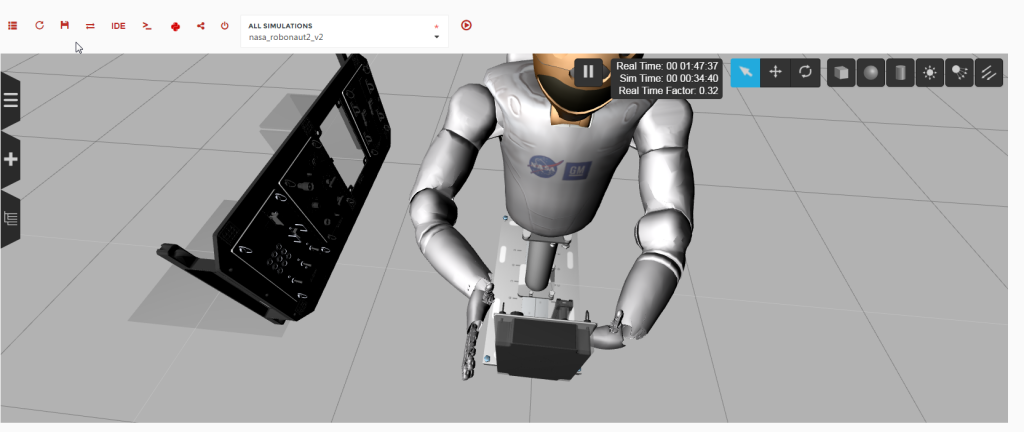
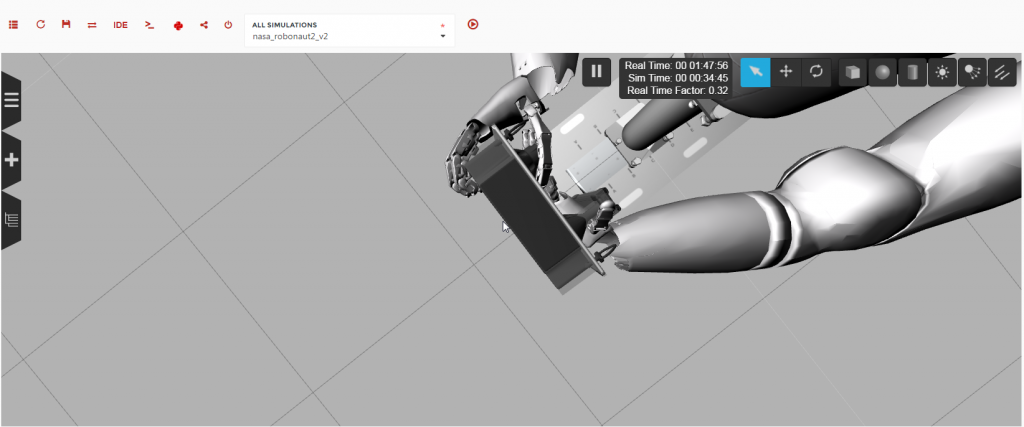
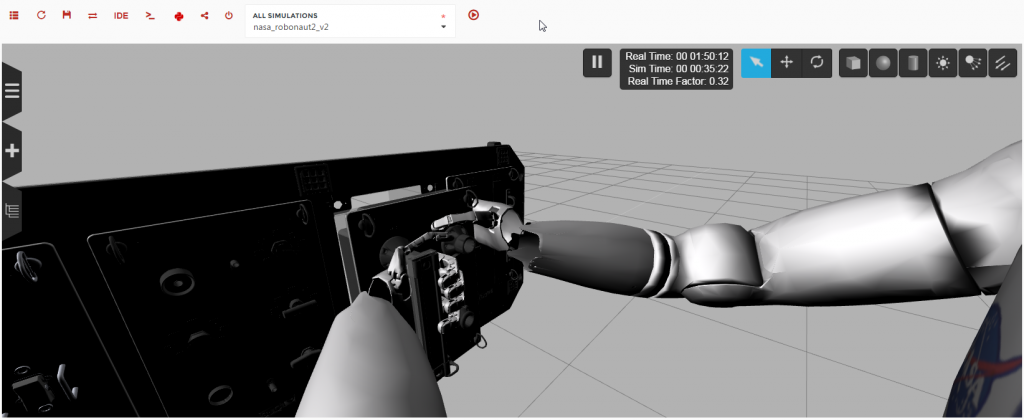
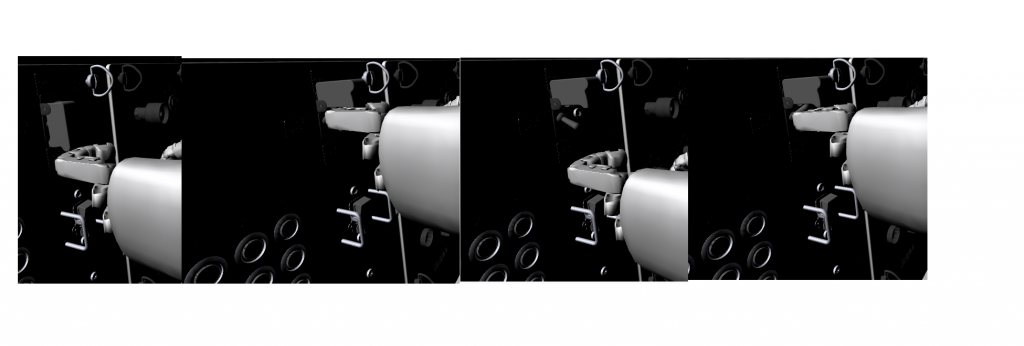





0 Comments