Welcome again to a new post about ROS.
In order to work properly, ROS uses the setup.bash files, but what are those files? In today’s post, we’re going to learn what are setup.bash (or setup.sh) files, where are they located and how to use them.
Before we start, if you are new to ROS, I highly recommend you taking any of the following courses on Robot Ignite Academy:
Let’s get started, shall we?
Where the setup.bash and setup.sh files are located
In this post, we are going to use Robot Ignite Academy, but the commands used here could be executed in your own computer if you have ROS installed.
When you open a course on Robot Ignite Academy, you have among other things, the web shell, which we use to run our commands. By running ls ~/catkin_ws/devel/ we can see that among other files, we have setup.bash and setup.sh:
user:~$ ls ~/catkin_ws/devel/ _setup_util.py env.sh lib setup.bash setup.sh setup.zsh
Files with the same name can be found on /opt/ros/kinetic/ and /usr/share/gazebo-7 as can be seen with the commands ls /opt/ros/kinetic and ls /usr/share/gazebo-7.
user:~$ ls /opt/ros/kinetic/ _setup_util.py bin env.sh etc include lib setup.bash setup.sh setup.zsh share user:~$ user:~$ ls /usr/share/gazebo-7/ media models setup.sh worlds
How the setup.bash files are used
The main function of these files is to set environment variables used by ROS and by the Gazebo simulator. If we look for variables with the ROS prefix with the command env | grep ROS, we will find them:
user:~$ env | grep ROS ROS_ROOT=/opt/ros/kinetic/share/ros ROS_PACKAGE_PATH=/home/user/catkin_ws/src:/home/simulations/public_sim_ws/src:/opt/ros/kinetic/share ROS_MASTER_URI=http://localhost:11311 ROS_VERSION=1 ROSLISP_PACKAGE_DIRECTORIES=/home/user/catkin_ws/devel/share/common-lisp:/home/simulations/public_sim_ws/devel/share/common-lisp ROS_DISTRO=kinetic ROS_ETC_DIR=/opt/ros/kinetic/etc/ros
The ROS_PACKAGE_PATH variable, for example, is used by ROS to find ROS Packages. If we unset it with unset ROS_PACKAGE_PATH and try to enter to the image_common package with roscd image_common, for example, we will have an error message saying that the package was not found:
user:~$ roscd image_common roscd: No such package/stack 'image_common'
If we source our setup.bash files again with source ~/catkin_ws/devel/setup.bash, we will be able to navigate to the image_common package because the ROS_PACKAGE_PATH will be set:
user:~$ source ~/catkin_ws/devel/setup.bash user:~$ roscd image_common user:/opt/ros/kinetic/share/image_common$
Unsetting ROS and GAZEBO variables
Just to make clear that the setup.bash and setup.sh files define variables used by ROS and Gazebo, let’s unset all variables with ROS and GAZEBO prefix with the commands below:
for var in $(env | grep ^GAZEBO| cut -d'=' -f1); do unset $var; done for var in $(env | grep ^ROS| cut -d'=' -f1); do unset $var; done
We can confirm the variables were removed with the commands env | grep ^ROS and env | grep ^GAZEBO.
If we now source ~/catkin_ws/devel/setup.bash and source /usr/share/gazebo/setup.sh and check the variables again, we will see they were correctly set.
user:~$ source ~/catkin_ws/devel/setup.bash user:~$ source /usr/share/gazebo/setup.sh user:~$ env | grep ^GAZEBO GAZEBO_MODEL_PATH=/usr/share/gazebo-7/models:/home/simulations/public_sim_ws/install/share/osrf_gear/models: GAZEBO_RESOURCE_PATH=/usr/share/gazebo-7: GAZEBO_MASTER_URI=http://localhost:11345 GAZEBO_PLUGIN_PATH=/usr/lib/x86_64-linux-gnu/gazebo-7/plugins: GAZEBO_MODEL_DATABASE_URI=http://models.gazebosim.org user:~$ user:~$ env | grep ^ROS ROS_ROOT=/opt/ros/kinetic/share/ros ROS_PACKAGE_PATH=/home/user/catkin_ws/src:/home/simulations/public_sim_ws/src:/opt/ros/kinetic/share ROS_MASTER_URI=http://localhost:11311 ROS_VERSION=1 ROSLISP_PACKAGE_DIRECTORIES=/home/user/catkin_ws/devel/share/common-lisp:/home/simulations/public_sim_ws/devel/share/common-lisp ROS_DISTRO=kinetic ROS_ETC_DIR=/opt/ros/kinetic/etc/ros
So, that is the post of today. Remember that below we also have a video showing everything described here. If you liked the post or the video, please leave your thoughts on the comments section of the video.
Related courses
Keep pushing your ROS Learning.

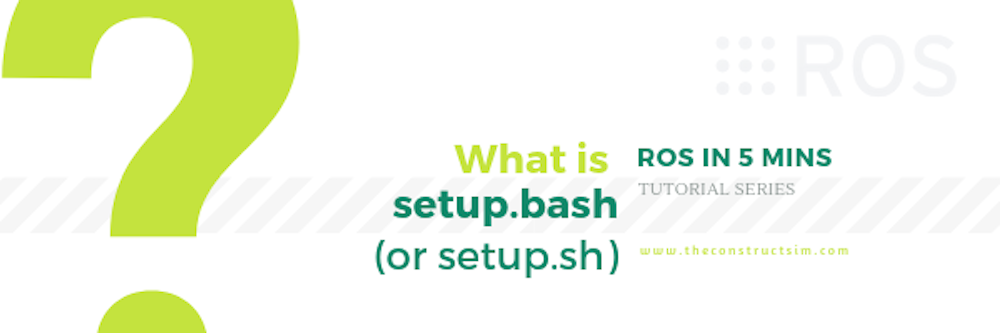

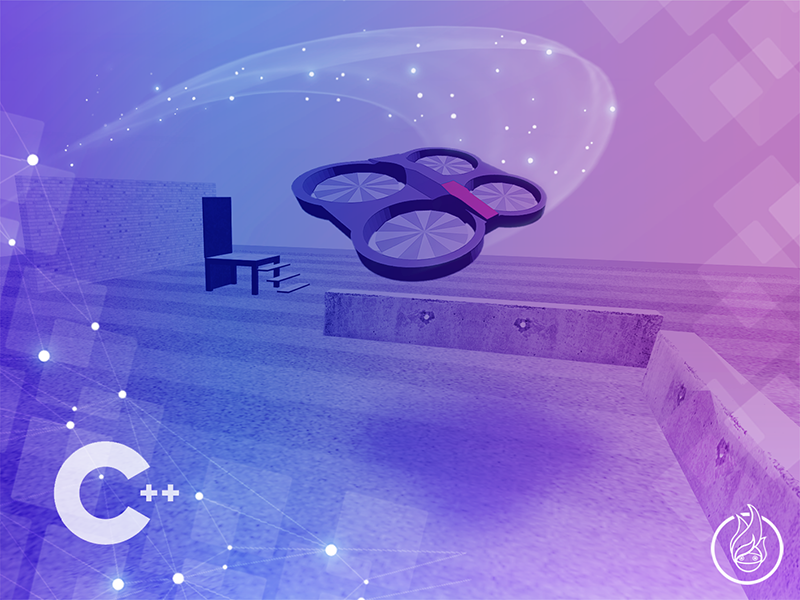





.