In today’s video we’re going to see what is rqt_graph and how to use it.
Step 0. Create a project in Robot Ignite Academy(RIA)
We have the best online ROS course available in RIA. It helps you learn ROS in the easiest way without setting up ROS environment locally. The only thing you need is a browser! Create an account here and start to browse the trial course for free now! We’ll use the ROS in 5 Days unit 9 as an example today.
Step 1. rqt_graph
The rqt_graph is a debugging tool in ROS. To show how it works, we’ll create some node first. Please type the following command to create a publisher
rostopic pub /news std_msgs/String "data: 'Welcome to ROSCon 2018'" -r1 __name:=news_pub
This command will create a publisher node named new_pub which publishes the string type message: Welcome to ROSCon 2018 to the topic called /news.
Then we create a subscriber node named news_sub subscribes to the topic news
rostopic echo /news __name:=news_sub
You should see the subscriber prints out the message published by the news_pub node.
If you have some problem and you want to debug, then you can use the following tools:
rosnode list
This command prints out the name of all nodes.
You can see more detailed information with
rosnode info /news_sub
This command will show not only the name of the node but also the topic published of subscribed by this node.
The last one is
rqt_graph
This tool will plot the relationship between each node and the topics that they communicated with. In this example, if you’ve done correctly, you should see the /news_pub and /news_sub nodes and in between is the /news topic on the arrow.
Want to learn more?
If you are new to ROS, I highly recommend you to take any of the following courses on Robot Ignite Academy:
▸ ROS Basics In 5 Days (Python)
▸ ROS Basics In 5 Days (C++)
We love feedback, so, whether you like the video or not, please share your thoughts on the comments section below.
Thanks for watching.
Edited by: Tony Huang

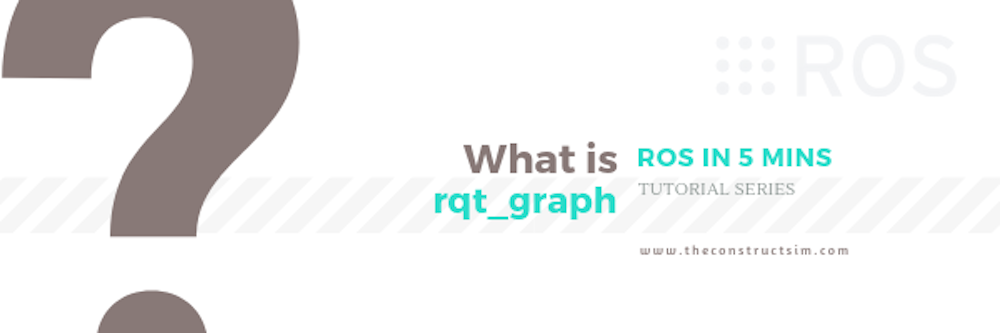





0 Comments