In this video we are going to see how to tune and tweak the parameters required for navigation, using a graphical tool. This tool will enable us to modify parameters on-the-run, allowing us to quickly and painlessly test various parameter settings.
// RELATED LINKS
▸ Original questions: https://goo.gl/ndLhVS and https://goo.gl/GgjQ9s
▸ Parameter tuning guide: https://goo.gl/dVSUzJ
▸ ROS Development Studio (ROSDS)
▸ Robot Ignite Academy
Step1. Create a project in Robot Ignite Academy(RIA)
We have the best online ROS course available in RIA. It helps you learn ROS in the easiest way without setting up ROS environment locally. The only thing you need is a browser! Create an account here and start to browse the trial course for free now! We’ll use the ROS Navigation in 5 days course as an example today. Please go to Unit 0: Guide for ROS Navigation in 5 Days.
Step2. Check the parameter
We use turtlebot 2 as an example. You can use the following command to navigate to the parameter file.
roscd turtlebot_navigation_gazebo cd param cat dwa_local_planner_params.yaml
Let’s launch the navigation stack with the following command
#in shell #1 roslaunch turtlebot_navigation_gazebo move_base_demo.launch #in shell #2 roslaunch turtlebot_rviz_launchers view_navigation.launch
If you checked the parameters, you’ll see there are lots of different parameters. How can we tune them? Let’s use a built-in graphical tool called rqt_reconfigure with the following command.
rosrun rqt_reconfigure rqt_reconfigure
Step3. Tune the parameter
For example, the question is about the inflation_radius. You can find it under move_base->global_costmap->inflation_layer.
The best part of this graphical tool is that the change will apply to the simulation immediately, so you can run and tune your navigation stack at the same time. You can also save the parameter to a .yaml file if you click the button on the top left corner.
Want to learn more?
If you want to learn more about the navigation stack and what is the meaning of each parameter, please check our ROS navigation in 5 days course.
Edit by: Tony Huang
Feedback
Did you like this video? Do you have questions about what is explained? Whatever the case, please leave a comment on the comments section below, so we can interact and learn from each other.
If you want to learn about other ROS topics, please let us know on the comments area and we will do a video about it.

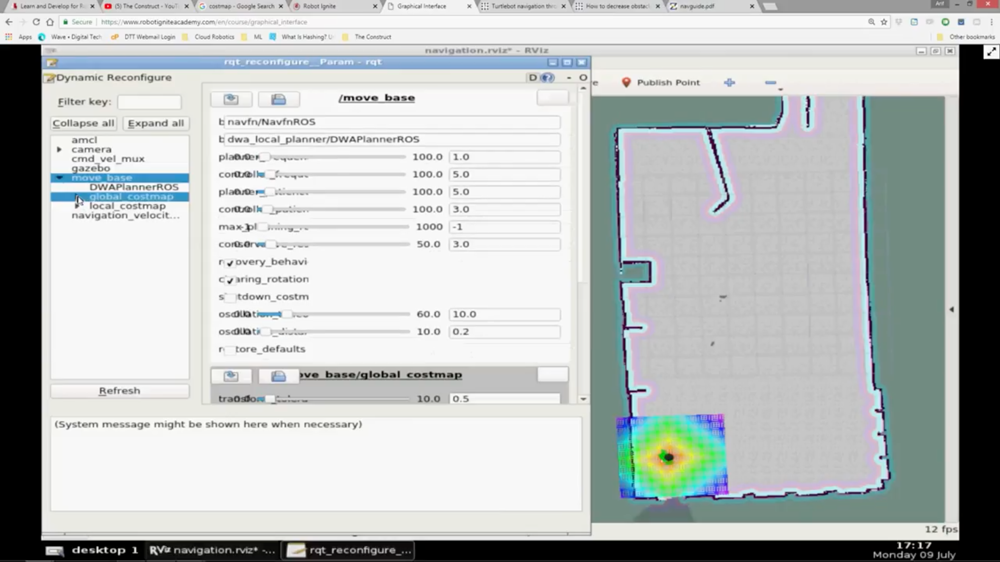




0 Comments