In this post, you will learn how to setup MoveIt! for a Robot Arm. You’ll be able to connect live to a robot manipulator arm to see MoveIt! in action.
This video answers this question asked on ROS Answers. You’ll learn:
- How to setup MoveIt! for a Robot Arm using the setup assistant
- How to connect to a real robot arm (provided by The Construct) to test the MoveIt! setup
Step 1: Log in to ROS Development Studio
Click here to login.
PS: If you don’t have an account on the ROS Development Studio, you would need to create one. Once you create an account or log in, you will be able to follow the steps to setup MoveIt! for a Robot Arm. You will also get access to the robot arm in our remote real robot lab, among other features.
You might also want to try this on a local PC if you have ROS installed. However, please note that we cannot support local PCs and you will have to fix any errors you run into on your own.
Step 2: Watch the video to understand how to setup MoveIt! for a Robot Arm
Main point: you just need to have the URDF file for the robot arm and you feed that into MoveIt!
Here you go:
Step 3: Consolidate your learning
Do you understand how to setup MoveIt! for a Robot Arm? If not, have you gone over the video again? If you have any problems with setting up MoveIt! for the arm, please let us know in the comments.
Related Resources
Feedback
Did you like this post? Do you have any questions about how to setup MoveIt! for a Robot Arm? Whatever the case, please leave a comment on the comments section below, so we can interact and learn from each other.
If you want to learn about other ROS topics, please let us know in the comments area and we will do a video or post about it.

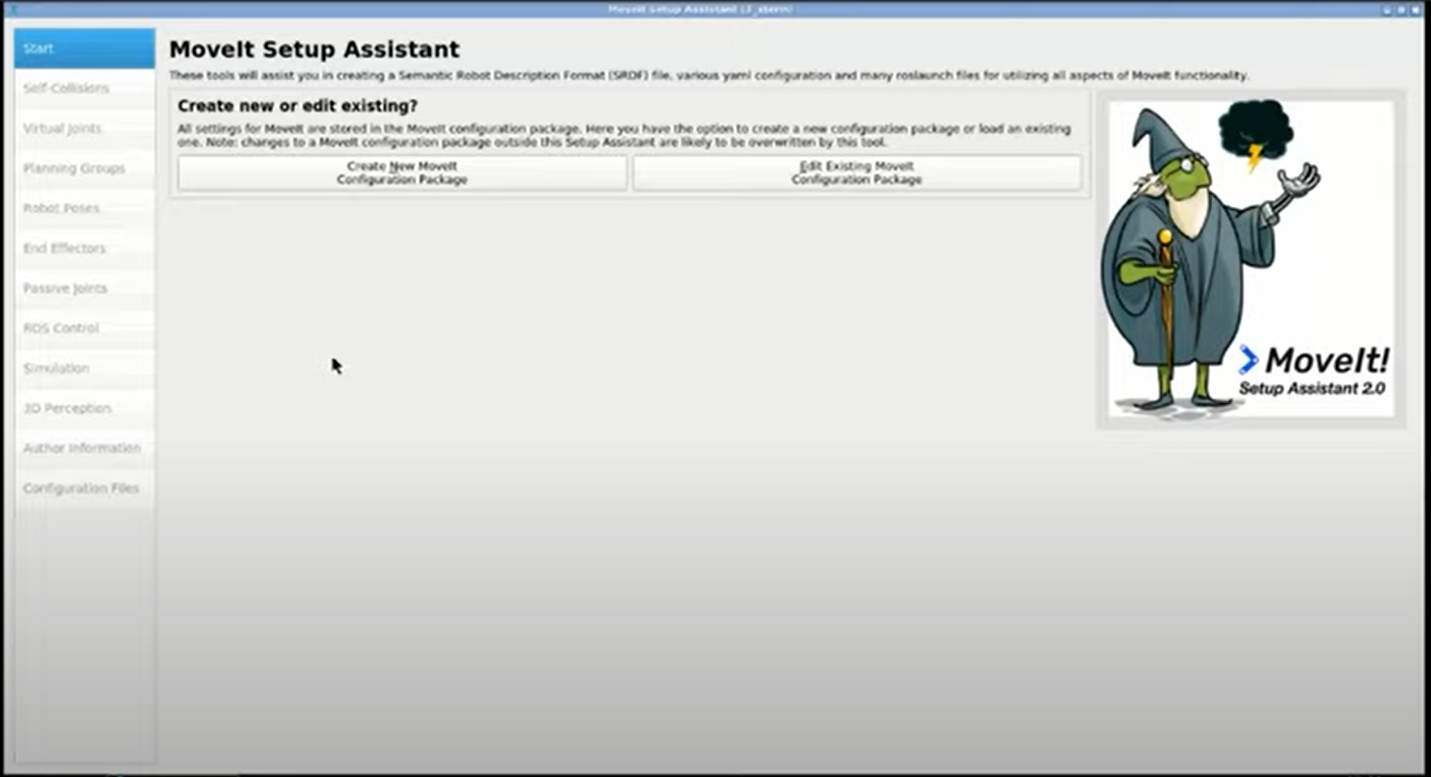
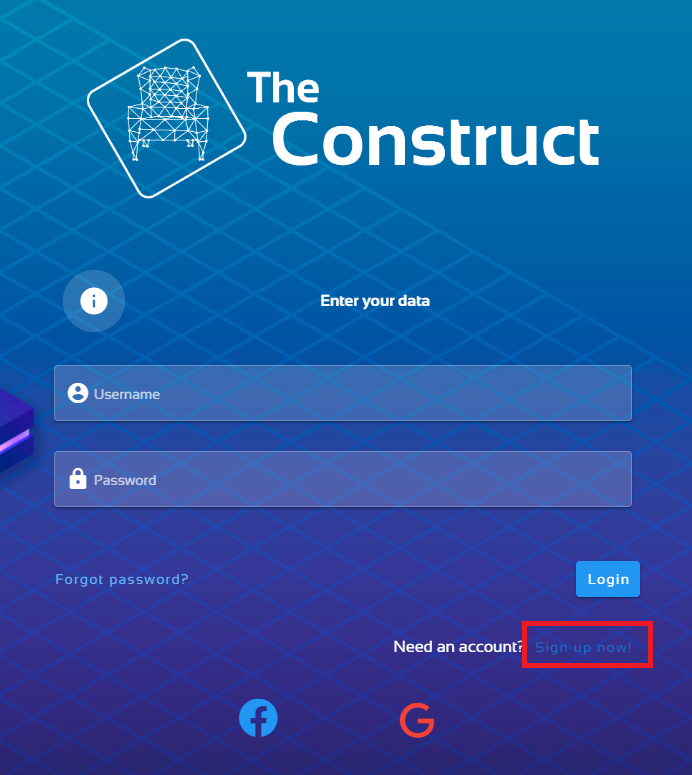




0 Comments