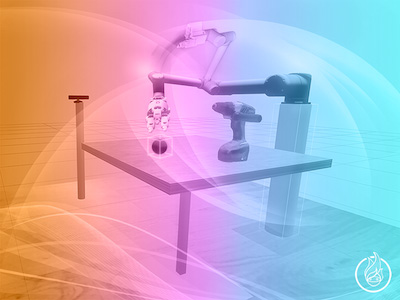[ROS Q&A] 143 – How to connect MoveIt to the Robot
In this tutorial of ROS Q&A Series, we’re going to see how to connect movit to the (simulated, in this case) robot.
This is a video trying to answer the following question posted at the ROS answers forum: https://answers.ros.org/question/298508/how-do-i-interact-the-actual-robot-with-visualization-by-rviz-in-moveit/
Step 1. Create a project in ROS Development Studio(ROSDS)
ROSDS helps you follow our tutorial in a fast pace without dealing without setting up an environment locally. If you haven’t had an account yet, you can create a free account here. Let’s create a new project and call it moveit_real.
Step 2. Use the moveit package
In this tutorial, we have already preconfigured the Sia Robot and moveit package for it. If you want to know how to configure the moveit package, please check our ROS-Industrial 101 course. If you launch the moveit package, you’ll see that no matter what trajectory you are planning in the moveit, it won’t affect the real robot(we use a simulation as an example here). That’s because of missing controllers. To apply the controller, a file called controller.yaml should be created in the config folder of the robot. We also have to specify the controller type in the sia10f.urdf file. In order to use the controller, a transmission tag should be added to the urdf. You’ll also need a joint_names.yaml file in the config folder which defines the joints will be controlled. In the end, you’ll need to create launch files to launch the package.
Step 3. Plan the trajectory
After launching the controller, you can plan the trajectory with moveit package. The robot should move as the planning in the moveit package.
Want to learn more?
If you are interested in this topic and want to learn how to configure the moveit package and all the files you need to move the robot, please check our ROS-Industrial 101 course.
Edit by: Tony Huang
Related Courses
Feedback
Did you like this video? Do you have questions about what is explained? Whatever the case, please leave a comment on the comments section below, so we can interact and learn from each other.
If you want to learn about other ROS topics, please let us know on the comments area and we will do a video about it.